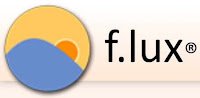Ahoy from Amoy! (Historic Xiamen, China).
I know it's odd I post tech solutions on my China blog but those posts get hundreds of thousands of views, versus hundreds or a few thousand views for China content, so it seems they help. So here's a great tip.
When the taskbar's on Auto-hide, sometimes it won't pop back up again (unless on desktop)--and it seems to be a permanent problem with the new Windows 10 Creators Update. I've tried everything--rebooting (works awhile), unclicking and reclicking auto-hide, locking the taskbar (but it covers content and links at the bottom that I need), etc..
Windows says it's working on the issue but even if they fix it, it's probably apt to reoccur. So I use Windows Keyboard shortcuts!
Windows Keyboard shortcuts are much faster than using a mouse and easy to remember (of course my first computer had Q-DOS so I'm used to learning commands (used to taking them, too, ever since I married, but that's another story).
For example, sometimes I can't get to the lower right corner for the Desktop, so I just hit, at the same time, the Windows Key (WIN--4 squares) + D Key [+ means hit the two at same time]. Hit again to return to screen you were on.
Guaranteed faster than a mouse, maybe even faster than the Rats in Redding who after decades still allow the problems that need shortcuts to escape from.
My Favorite Keyboard Shortcuts in order of use:
[+ = hit both keys same time]
Alt + Tab: Change Screens (most used: flip from one open screen to the next).
WIN + D: Show Desktop
WIN +X:
WIN: Show Start Menu (also can use CTRL + ESC)
WIN + T: Show Taskbar (also WIN + B)
WIN + X: Quick Link Menu of advanced user commands
(device manager, disk management--everything you'll need!)
WIN + L: Lock Screen
WIN + R: "Run" command
WIN + S: Start a Search
CTRL + C: Copy
CTRL + V: Paste
CTRL + A: Select all items (such as in a word document or web page)
CTRL + P: Print (from within Word, Firefox, etc.)
CTRL + Y: Redo an action
CTRL + Z: Undo an action (use this a lot!)
WIN + A: Enter Windows Actions Center
WIN + PrtScr: Save Screenshot of open screen
WIN + TAB: Launch Task View (small images of all open windows)
WIN + PLUS Sign: Start Magnifier and Zoom in (for us old folks)
WIN + ENTER: Start Narrator (hate this! Only opened by accident and could not get out. To escape, hit CAP LOCK + ESC.
CTRL + Left Arrow: Move cursor to the start of the previous word
CTRL + Right Arrow: Move cursor to the start of the next word
CTRL + Up Arrow: Move cursor to start of previous paragraph
CTRL + Down Arrow: Move cursor to start of next paragraph
CTRL + Diagonal Arrow: Either Backdoor to Diagon Alley or you live in one of the states that have legalized recreational marijuana.
Want more? Microsoft'sWebsite has them here:Microsoft Windows 10 Keyboard Shortcuts Program
Enjoy Amoy!
Dr. Bill
Academic Director, SMXMU OneMBA
Xiamen University
Bill Brown Xiamen University www.amoymagic.com
I know it's odd I post tech solutions on my China blog but those posts get hundreds of thousands of views, versus hundreds or a few thousand views for China content, so it seems they help. So here's a great tip.
When the taskbar's on Auto-hide, sometimes it won't pop back up again (unless on desktop)--and it seems to be a permanent problem with the new Windows 10 Creators Update. I've tried everything--rebooting (works awhile), unclicking and reclicking auto-hide, locking the taskbar (but it covers content and links at the bottom that I need), etc..
Windows says it's working on the issue but even if they fix it, it's probably apt to reoccur. So I use Windows Keyboard shortcuts!
Windows Keyboard shortcuts are much faster than using a mouse and easy to remember (of course my first computer had Q-DOS so I'm used to learning commands (used to taking them, too, ever since I married, but that's another story).
For example, sometimes I can't get to the lower right corner for the Desktop, so I just hit, at the same time, the Windows Key (WIN--4 squares) + D Key [+ means hit the two at same time]. Hit again to return to screen you were on.
Guaranteed faster than a mouse, maybe even faster than the Rats in Redding who after decades still allow the problems that need shortcuts to escape from.
My Favorite Keyboard Shortcuts in order of use:
[+ = hit both keys same time]
Alt + Tab: Change Screens (most used: flip from one open screen to the next).
WIN + D: Show Desktop
WIN +X:
WIN: Show Start Menu (also can use CTRL + ESC)
WIN + T: Show Taskbar (also WIN + B)
WIN + X: Quick Link Menu of advanced user commands
(device manager, disk management--everything you'll need!)
WIN + L: Lock Screen
WIN + R: "Run" command
WIN + S: Start a Search
CTRL + C: Copy
CTRL + V: Paste
CTRL + A: Select all items (such as in a word document or web page)
CTRL + P: Print (from within Word, Firefox, etc.)
CTRL + Y: Redo an action
CTRL + Z: Undo an action (use this a lot!)
WIN + A: Enter Windows Actions Center
WIN + PrtScr: Save Screenshot of open screen
WIN + TAB: Launch Task View (small images of all open windows)
WIN + PLUS Sign: Start Magnifier and Zoom in (for us old folks)
WIN + ENTER: Start Narrator (hate this! Only opened by accident and could not get out. To escape, hit CAP LOCK + ESC.
CTRL + Left Arrow: Move cursor to the start of the previous word
CTRL + Right Arrow: Move cursor to the start of the next word
CTRL + Up Arrow: Move cursor to start of previous paragraph
CTRL + Down Arrow: Move cursor to start of next paragraph
CTRL + Diagonal Arrow: Either Backdoor to Diagon Alley or you live in one of the states that have legalized recreational marijuana.
Want more? Microsoft'sWebsite has them here:Microsoft Windows 10 Keyboard Shortcuts Program
Enjoy Amoy!
Dr. Bill
Academic Director, SMXMU OneMBA
Xiamen University
Amazon eBook "Discover Xiamen"

www.amoymagic.com
Bill Brown Xiamen University www.amoymagic.com